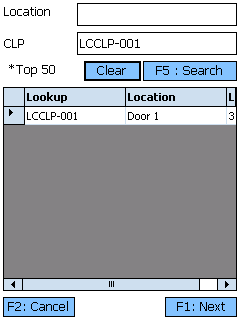Sections
Overview
The Composite License Plate Validation section allows you to confirm the License Plates assigned to a Composite License Plate, ensuring that the information in Footprint is correct.
From here you can...
- Confirm the License Plates assigned to a Composite License Plate
CLP Search
This screen allows you to search for all available Composite License Plates matching the search terms entered.
Tap F5: Search or press the F5 key to load all Composite License Plates matching the Location or Composite License Plate LookUp Code scanned or entered. If no search terms are entered, the top 50 Composite License Plates should be displayed. The Clear button clears all search terms and the CLP list.
Tapping F1: Next or pressing the F1 key takes you to the CLP Validation screen, to validate the Composite License Plate you have selected here.
Tapping F2: Back or pressing the F2 key takes you back to the main menu.
| LookUp: | The Composite License Plate's LookUp Code. |
| Location: | The Location of the Composite License Plate. |
| LP #: | The number of License Plates associated with the Composite License Plate. |
CLP Validation
This screen is where you actually confirm each License Plate on the Composite License Plate.
The list displays all License Plates that are assigned to the Composite License Plate in the system. Each individual License Plate LookUp Code should be scanned or entered into the open field. As you scan License Plates, they will be removed from the list, and the Valid count near the bottom of the screen will increase (press the Tab key if this does not occur automatically). Invalid is the number of License Plates scanned but not part of the Composite License Plate, Pending is the number of License Plates left to enter, and Total is the total number of License Plates associated with the Composite License Plate.
If you scan or enter a License Plate that is not assigned to the Composite License Plate, a pop-up will ask if you'd like to Move the License Plate, both Moving it to the Location and adding it to the Composite License Plate. A notification will be created in the system for Users under the Warehouse Manager role, and a unique LP Move Task will be created in the system for tracking purposes.
Tapping F1: Confirm or pressing the F1 key confirms the Composite License Plate Validation. In the event that License Plates are not scanned that should be part of the Composite License Plate, a Notification will be created in the system.
Tapping F2: Back or pressing the F2 key takes you back to the main menu.
| Last Updated: |
| 06/06/2025 |